Chat
You can create a new message with the messaging section in the Communication area and communicate through the application.
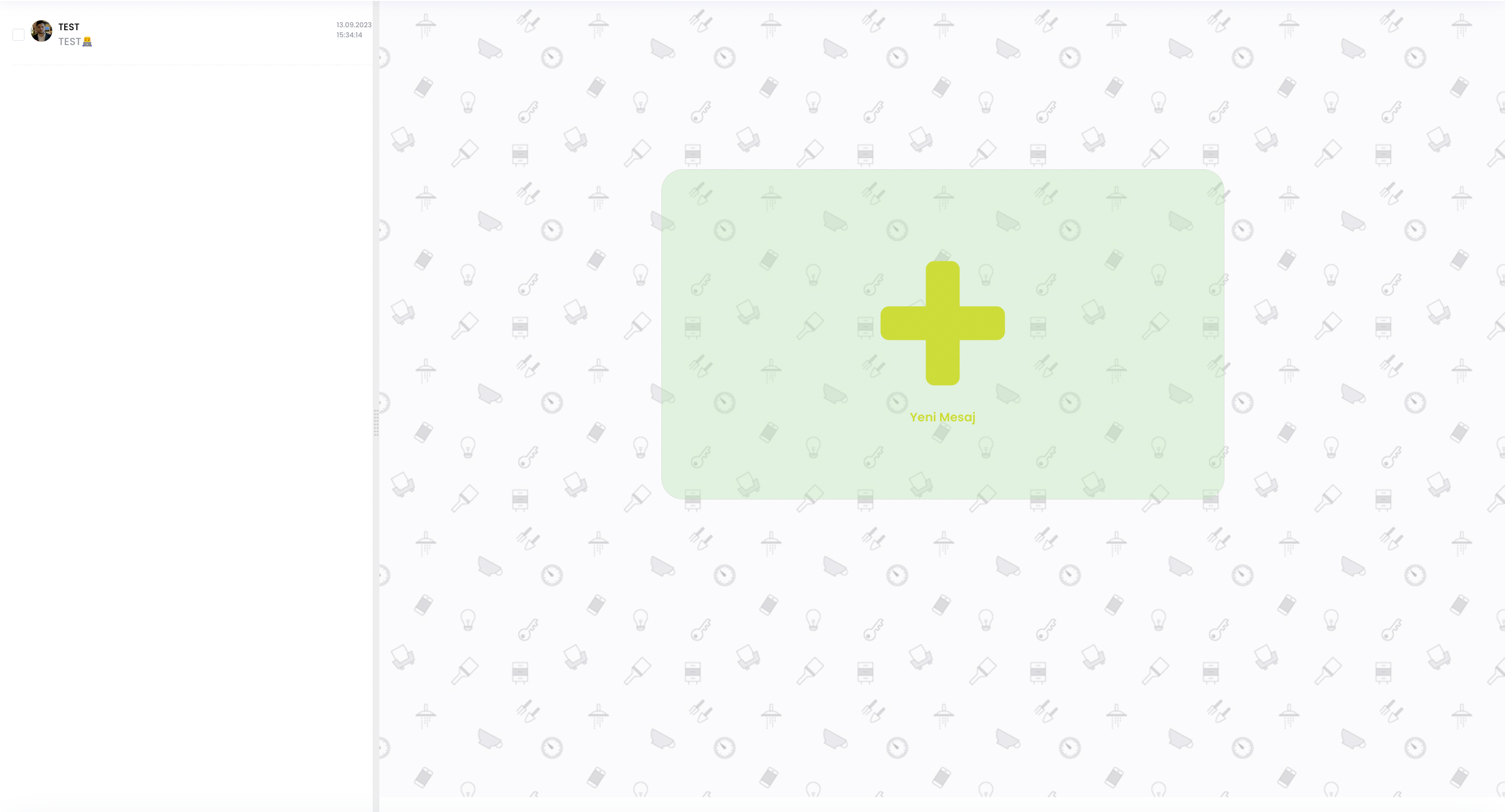
In the "New message" section, you specify who will be included in the messaging panel and who will manage this panel, and with your first message you open the panel where you will exchange messages.
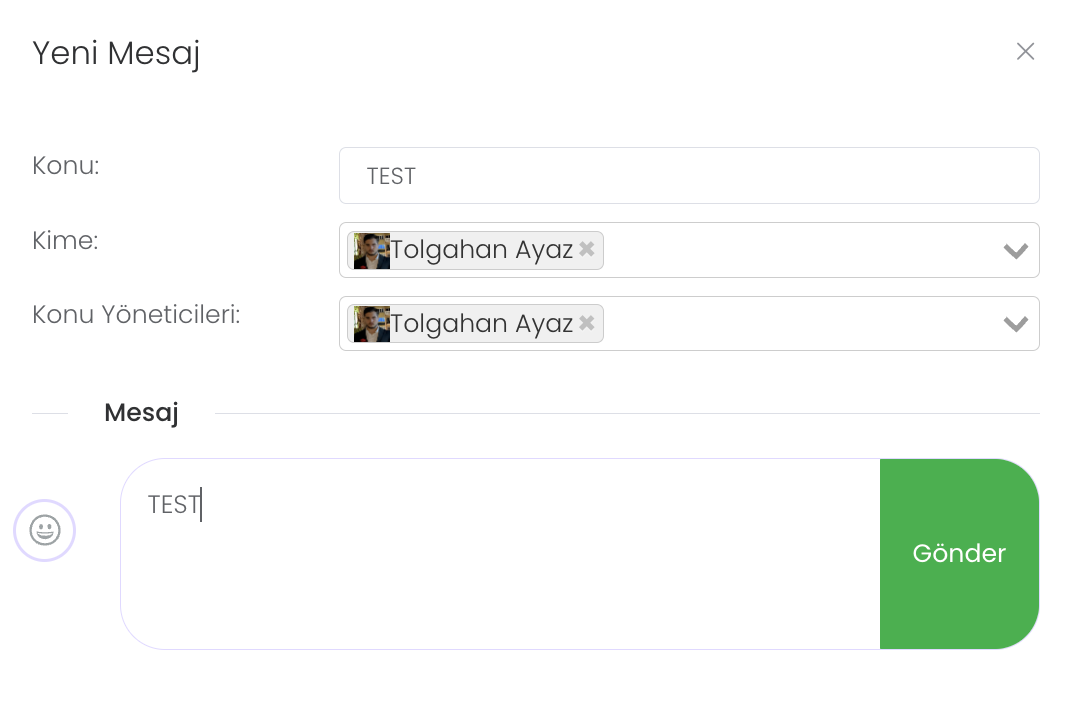
The private messaging area you have created looks like this. visual document etc. You can also send files and manage the panel from the administration section on the right.
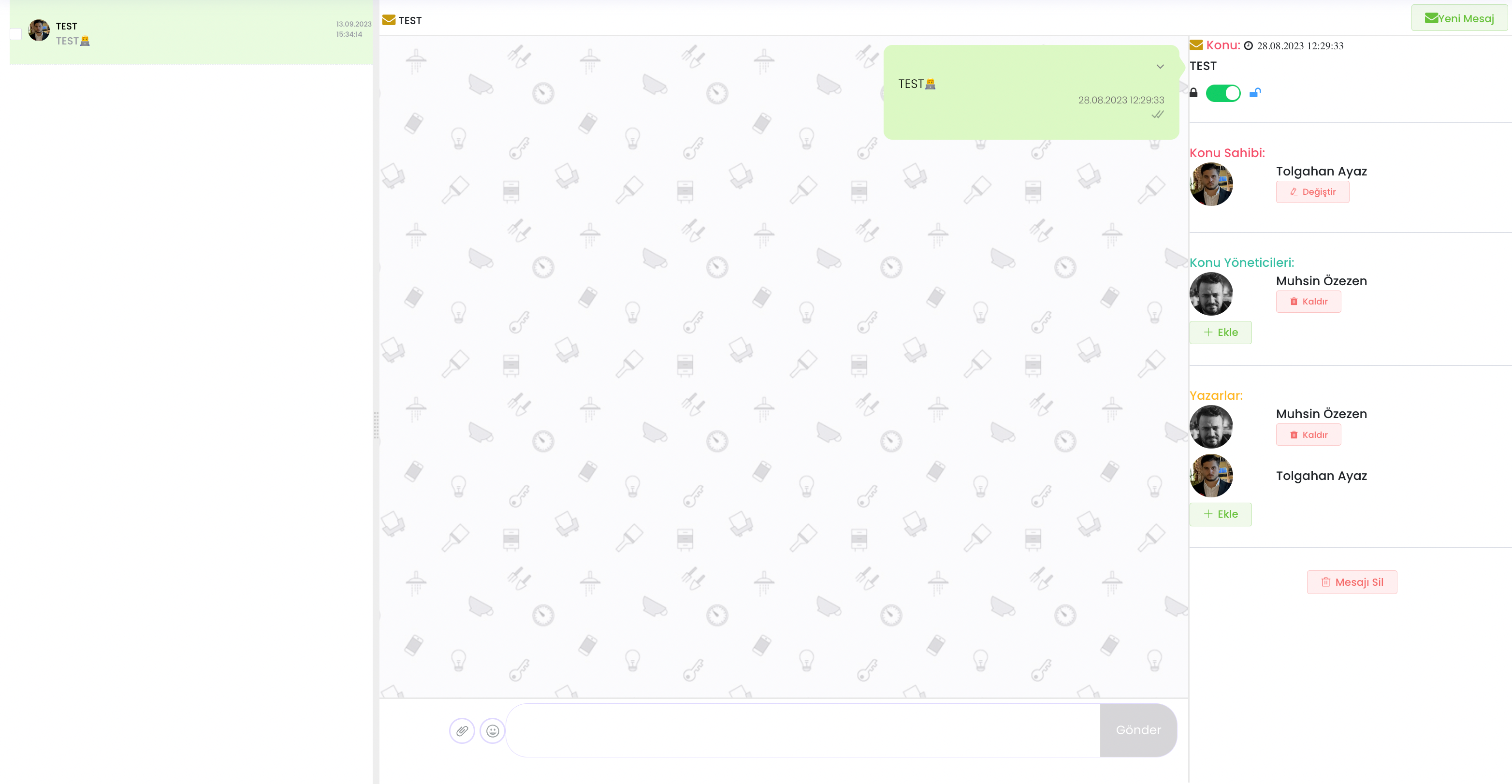
If you are the creator of this panel, you can stop and start again message posting.
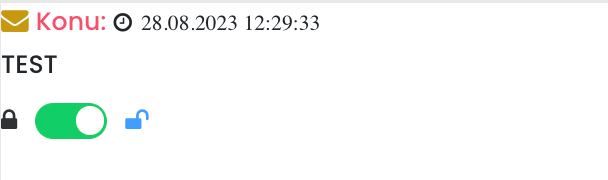
From this control panel on the left, the subject owner who started the messaging can change the subject owner to another one by "Change Subject Owner" and authorise another user.
You can add, remove and edit new users with the "Add" option in the Subject Administrators and Authors section.
With the "Delete Message" button at the bottom, you can completely delete the messaging area you created at the beginning.
You can delete your messages from yourself and everyone else, and there is also an option to hide.
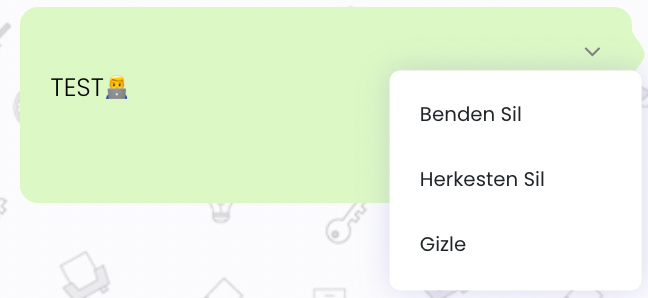 #
#